Feb 2023 Sideload Changes: Transferring your Save Game
The behaviour of Panic's Sideloading website changed in February 2023. If you sideloaded a game before this change and now try to sideload an updated version, then the sideload website will actually treat the update as a new game - and you will have both the old and new versions installed at the same time.
If this happens to you then you will need to manually copy your save game data from the older version to the newer version. At the present time there is no way for the game to do this automatically as each copy of the game can only access its own save game folder.
You can see Panic's equivalent instructions on how to do this here: https://help.play.date/games/sideloading/#duplicate-games
You'll need to plug you Playdate into a computer to copy the save game data.
These instructions can be used for any slideloaded game, not just Factory Farming.
Step 1: Sideload the Update
Download the updated version of the game and Sideload it via the website. You should notice that it gets installed as a new game at the top of your games list, with wrapping paper.
If you are running Factory Farming v1.1 or greater, then you will see the version number displayed on the top left of the title menu.
Step 2: Create the Save Folder
The game's save folder only gets created the first time something gets written to it, so load up the game and start a new game. Here I started a new Factory Farming game in Slot 3, but any slot would do. We can overwrite this save later.
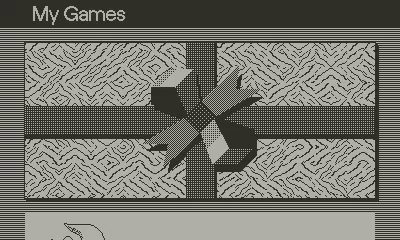
Step 3: Enter Disk Mode
Connect your Playdate to your computer via the USB cable. From the list of games scroll right down to the bottom and choose Settings > System > Reboot to Data Disk > OK.
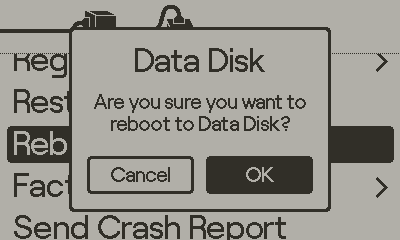
Step 4: Copy the Save Data
Navigate on your computer into your Playdate's folder, it should appear like a USB memory stick called PLAYDATE.
Note that numbers in the file path represented by xxxxx below will be different on your device.
Find the folder: Data/user.xxxxx.factoryfarming, this is the old install folder.
Find the folder: Data/user.xxxxx.uk.co.tim-martin.factoryfarming, this is the new install folder.
Copy the content of the old folder into the new folder in order to get your save game data into the new version of the game.
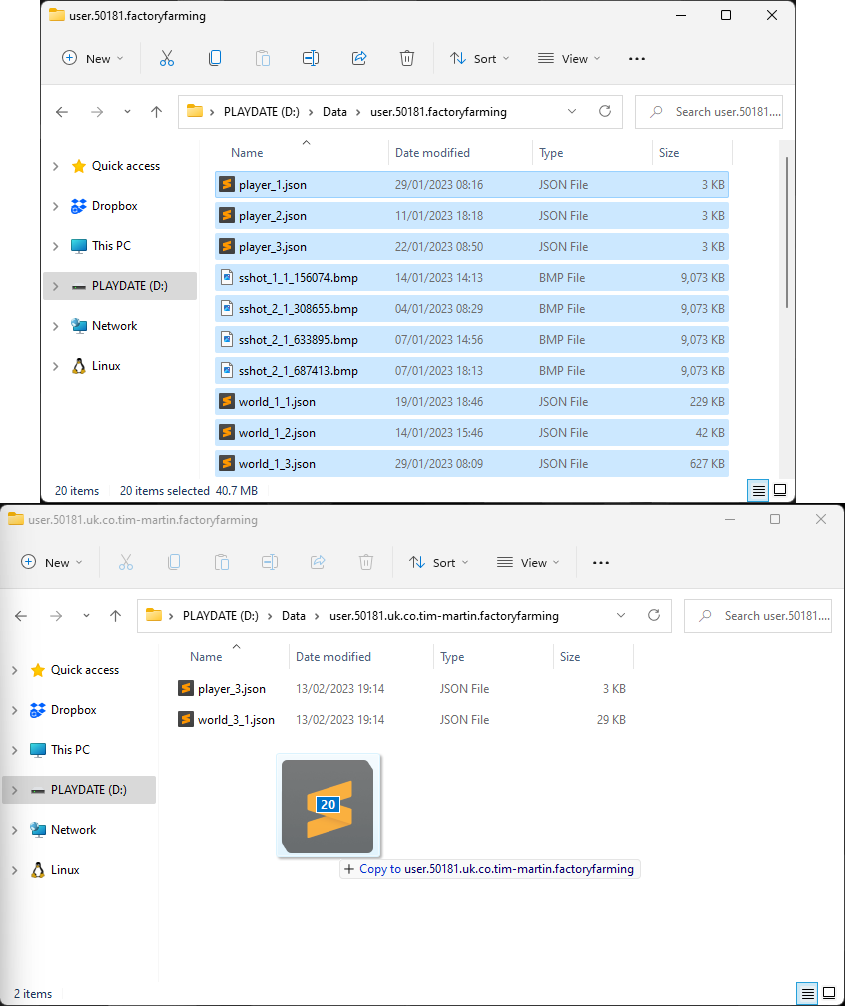
TIP: This is a great opportunity to backup your save game data for all your games to your computer too!
Press A on your Playdate when finished to re-boot and leave Data Disk mode.
CAUTION: Don't change things outside of the Data folder, it can mess up your Playdate.
Now when you load the new version, you should now find that your save data is there and you can continue playing where you left off.
If everything went OK, you can then remove the older version from both the Sideload website (click on it then and then click Delete), and from your Playdate via Settings > Games. Use the version number in both cases to check you're removing the old version.
Protecting Your Saves
Your save data is incredibly important in a game such as Factory Farming, where you may have been building your factory for many hours or even days. Factory Farming tries wherever possible to minimise the chances of data loss.
- The game is saved to a temporary file which gets moved into position only when the save has completed successfully. This means that your last good save cannot become corrupted if the Playdate is interrupted for any reason while it is saving the game.
- If you delete a slot from the game's title screen, the save data is not directly deleted. Instead, the save files for that save slot all get renamed to start with "deleted_". If you plug you Playdate into a computer in Data Disk mode (as above), then you can restore your deleted save by simply renaming all of the save files to remove "deleted_" from the beginning of their file names.
Get Factory Farming (Playdate)
Factory Farming (Playdate)
Free demo. Cultivation meets Automation, only on Playdate.
| Status | Released |
| Author | timboe |
| Genre | Simulation |
| Tags | 1-bit, 2D, Automation, Farming, Non violent, Pixel Art, Playdate |
| Languages | German, English, Spanish; Castilian, French, Russian |
| Accessibility | High-contrast, Interactive tutorial |
More posts
- Firmware 2.7.5 Compatibility Release (FF v1.8)Jul 07, 2025
- Version 1.7 German Language UpdateAug 03, 2024
- Version 1.6 & 2023 Community Award NominationsDec 05, 2023
- Version 1.5 The Map UpdateSep 09, 2023
- Version 1.4 for Playdate OS 2.0Jun 13, 2023
- Factory Farming goes Multilingual!May 01, 2023
- The Playdate Bunny Bundle!Mar 24, 2023
- Sandbox Mode & Minor UpdateMar 14, 2023
- Free Technology DemoJan 20, 2023
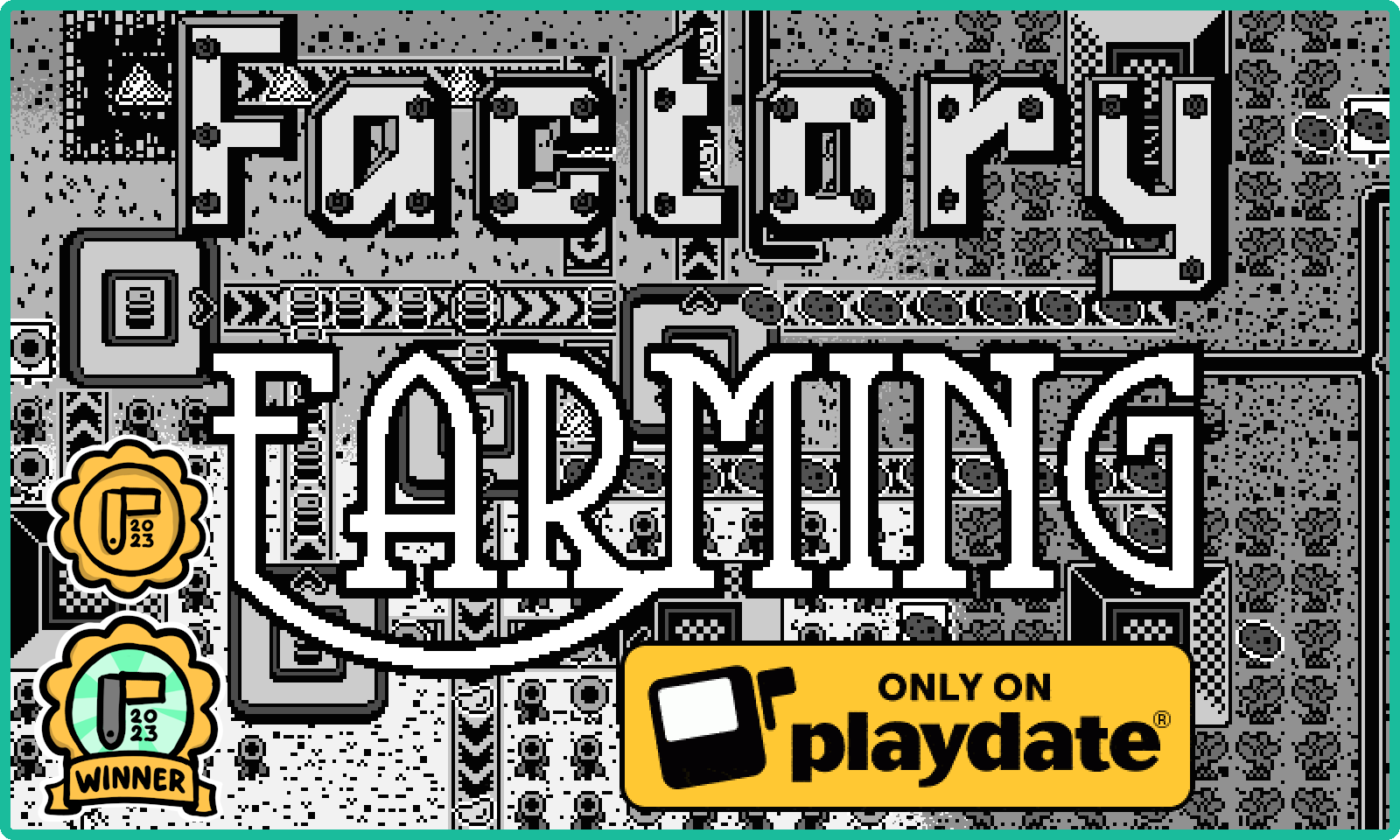
Leave a comment
Log in with itch.io to leave a comment.